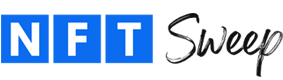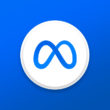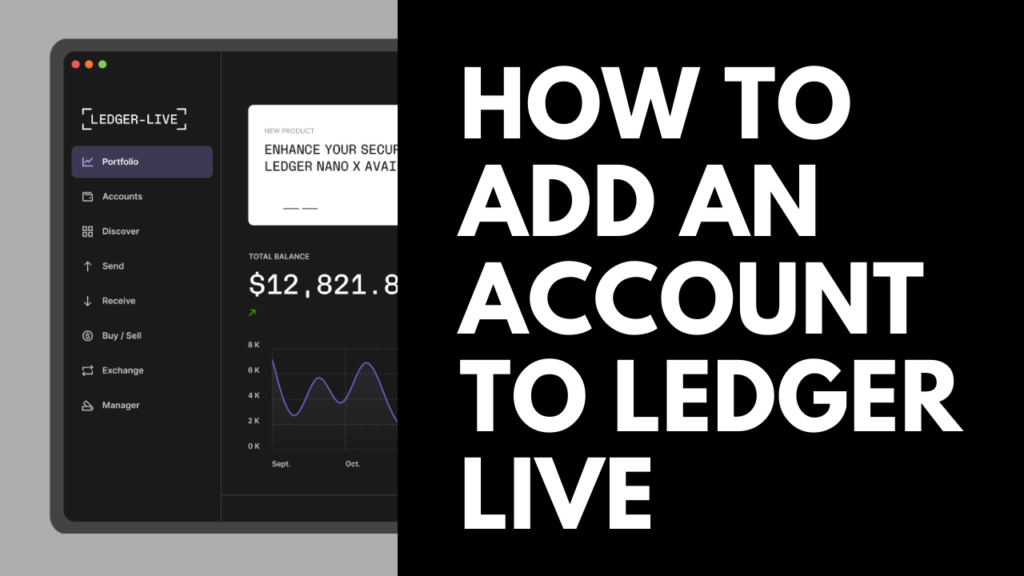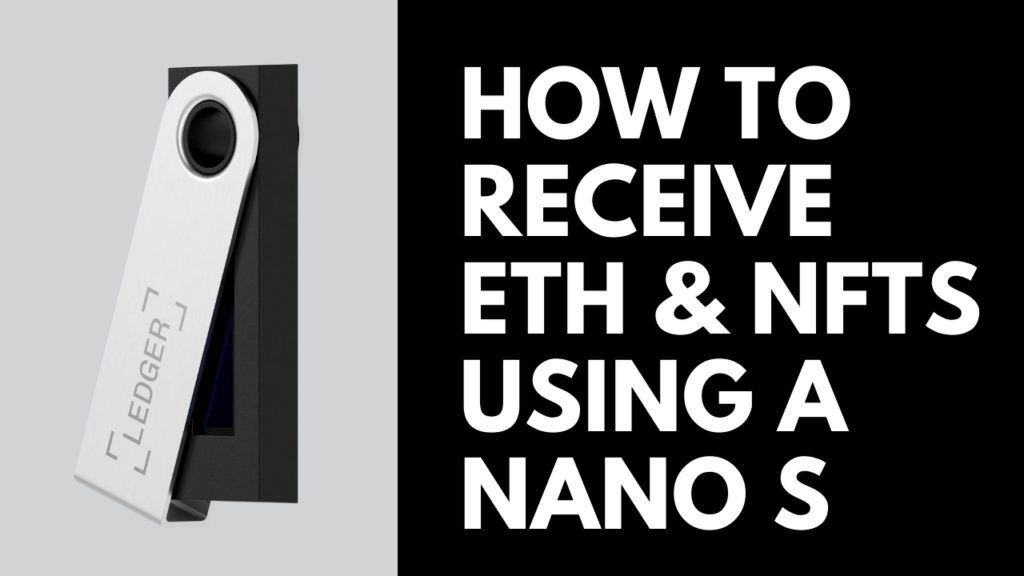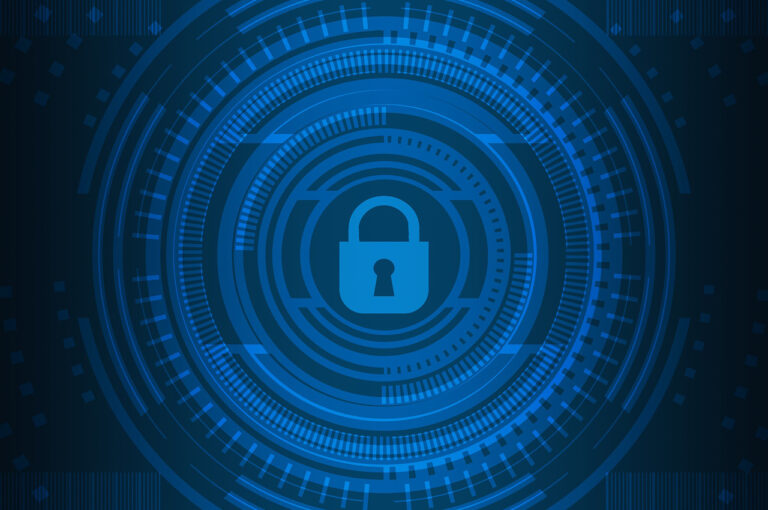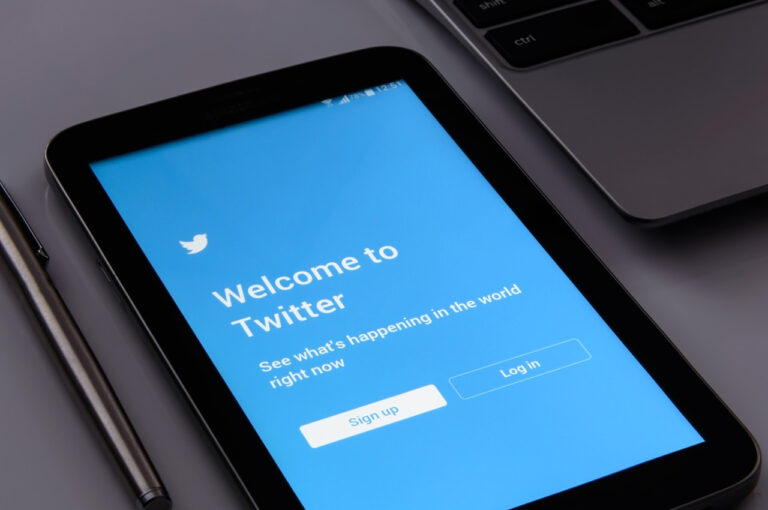An Added Layer of Protection Against Scams
If you’re using MetaMask to buy, sell and collect NFTs, you can purchase a Ledger hardware wallet to increase security and protect yourself from NFT scams. A hardware wallet, otherwise known as a cold wallet, makes it so that you have to physically approve a transaction using your device and lowers the risk of a scammer being able to steal your NFTs.
How To Connect a Ledger Wallet to MetaMask
- Plug your Ledger device into your computer using the USB cable it came with. Enter your PIN code and then enter the Ethereum app.
- Click on the MetaMask extension icon in the top right-hand corner of your browser.
- Click on the profile picture found inside the MetaMask popup window.
- Select Connect Hardware Wallet.
- In the new window, select Ledger from the hardware wallet options and click Continue.
- Another popup box will appear. Select your device by clicking on its name and then hit Connect.
- From the list of accounts, select the appropriate account that you would like to connect to. Click the Unlock button.
Your Ledger hardware wallet is now connected to the MetaMask chrome extension and you can freely switch between your accounts by clicking on the MetaMask profile picture.