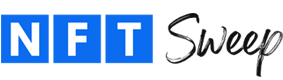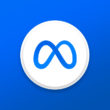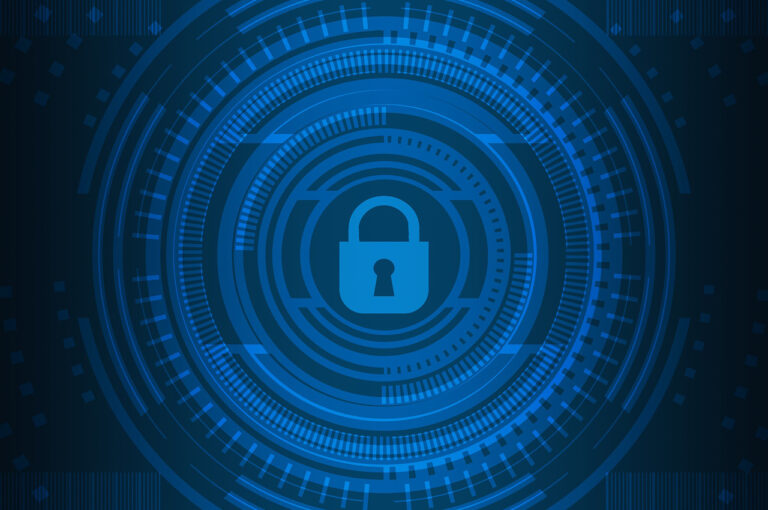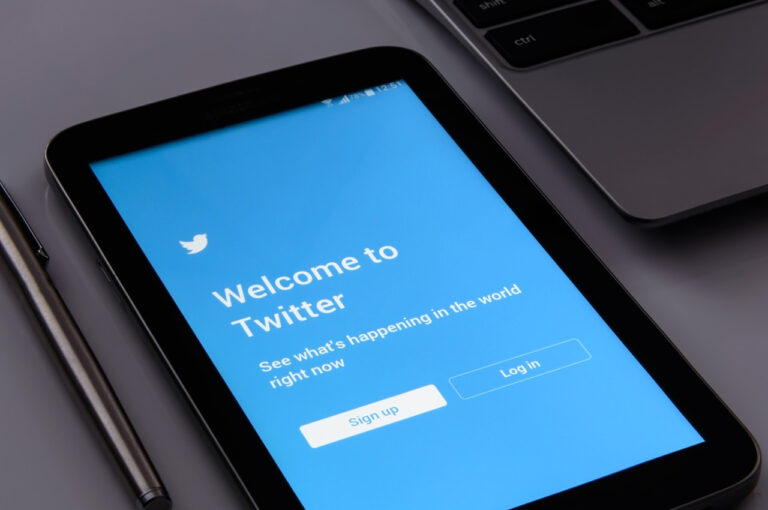Buying NFTs On OpenSea
New to the NFT space? Learn how to buy an NFT on OpenSea – the world’s largest digital marketplace for buying and selling NFTs.
How To Purchase An NFT On OpenSea
First, go to the collection page on OpenSea.
Please note that it’s important that you make your way to an OpenSea collection page through the NFT project’s official Twitter account or Discord server. Especially if the collection is not yet verified by OpenSea. In some cases, scammers will impersonate an NFT collection and trick people into buying their fake NFTs.
Once you are on the collection page, you can sort the listings by the lowest price. To do this, click on the Floor Price. Alternatively, you can click on the Buy Now button on the far left and then select “Price: Low to High” from the sorting dropdown on the right side of your screen. You’ll notice that there are other sorting options in that dropdown such as recently listed, most viewed, most favorited and more. If you have a particular property or trait in mind, you can also sort the listings by property on the left-hand side.
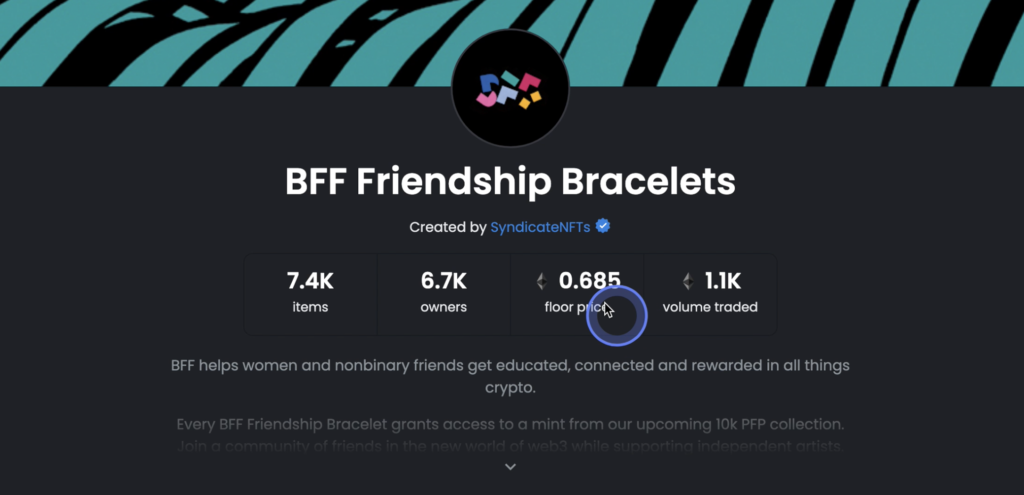
Once you narrow down your selection and are ready to buy, click on the NFT. Then, click on the Buy Now button.
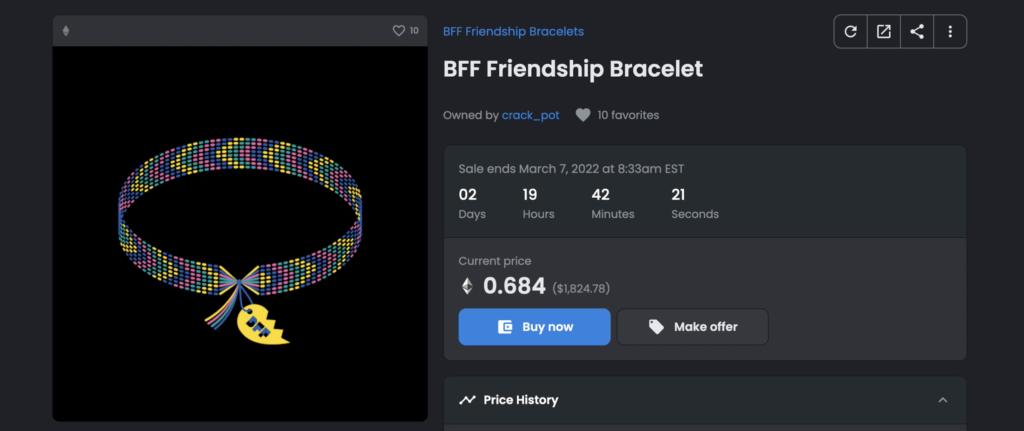
In the dialogue box that appears, review the price and then click on Confirm Checkout. Be careful that the price has not changed since you clicked on the Buy Now button. It doesn’t happen often, but occasionally, the price will update after you click on Buy Now and you don’t want to purchase the NFT for an amount that you weren’t expecting.
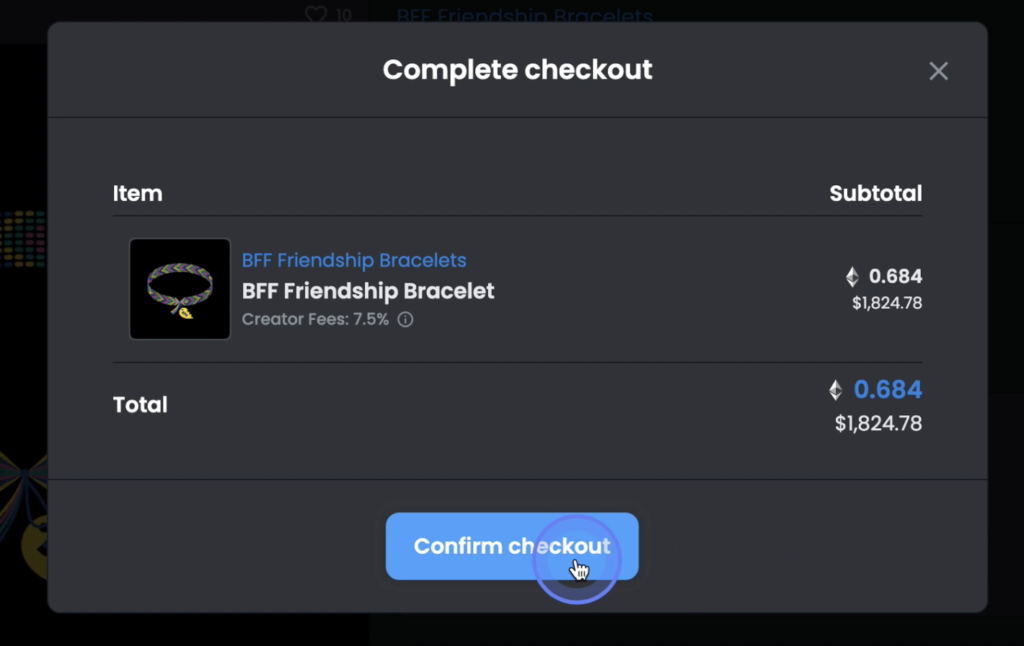
From there, a small window will appear. Review the gas fee and click on Confirm. If the gas is too high or you change your mind, simply click on Reject to cancel.
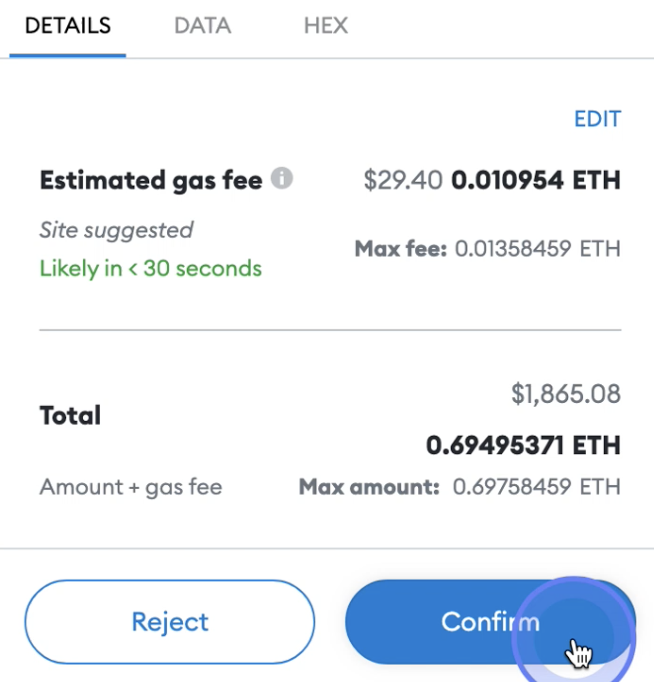
Once you confirm the gas fee, your transaction will begin processing. If successful, you’ll see a message that says your purchase has been processed and the status is Complete.
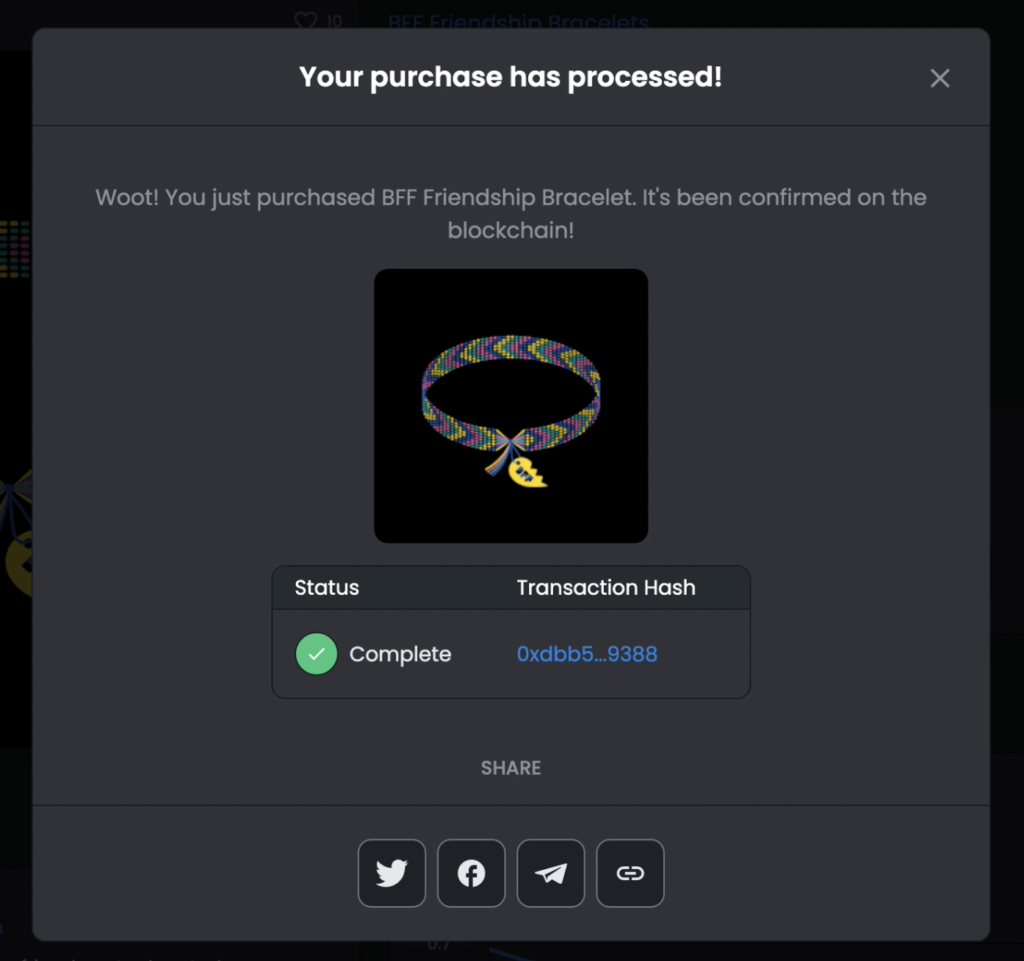
If the screen hangs for a while and just keeps “processing”, someone else may have purchased the NFT before you were able to get to it. This could be because they paid extra gas to make the transaction happen faster or they just initiated the process before you did. Either way, you can click the ‘x’ to close the processing window.
You can then go check your wallet activity to see if the transaction went through or not. If you’re using MetaMask on desktop, click on the extension to expand MetaMask and then click on the Activity tab.