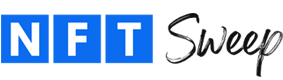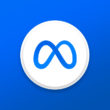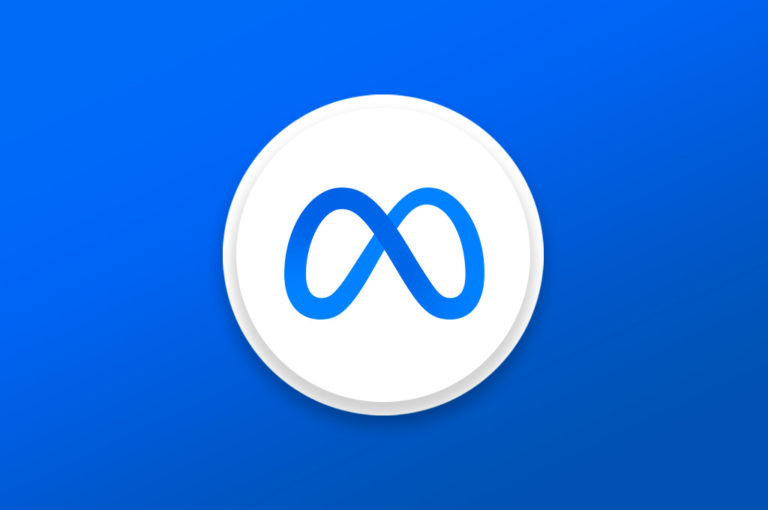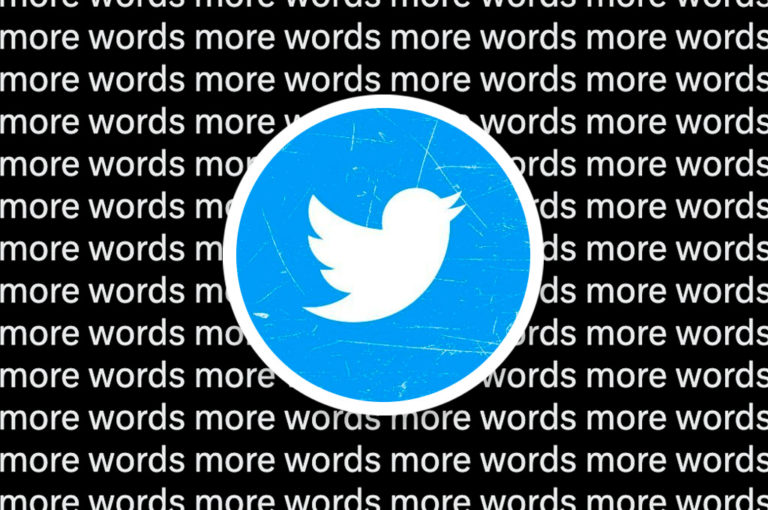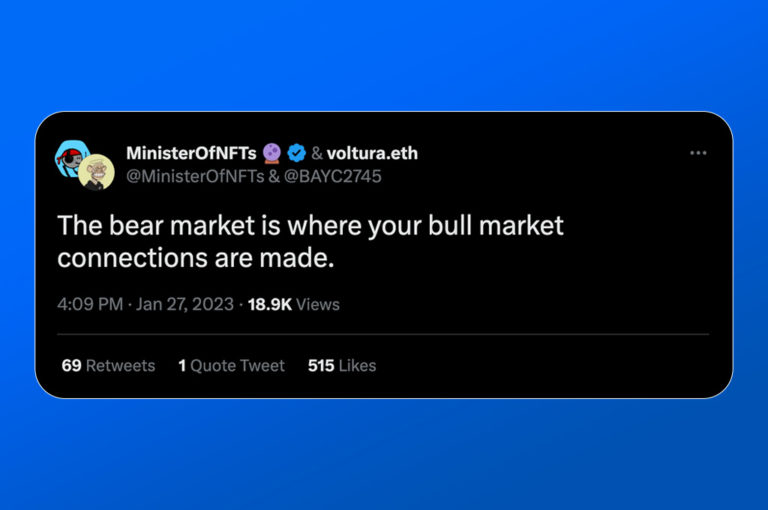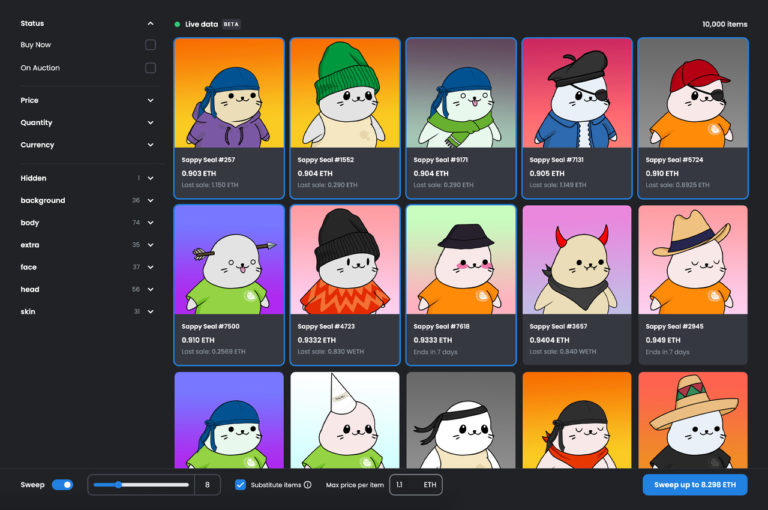What is a Twitter Thread?
A Twitter thread is a series of tweets, or posts, that allow you to tell a fuller story by sharing long-form content on Twitter (X). Instead of sharing a single Tweet, you can share up to 25 Tweets as part of a thread.
In a Twitter thread, each Tweet is connected to the next which creates a chain of posts. This format is commonly used for sharing complex ideas, detailed information, and updates over a period of time, allowing you to keep your subject matter organized.
Whether you have a personal account or use Twitter/X on behalf of a business, you can incorporate threads into your social media marketing strategy.
Benefits of Posting a Twitter Thread
Posting a Twitter thread can offer several benefits, especially for digital marketing purposes. Here are some of the key benefits:
- Increased Engagement: As readers become more involved in your story or message, they’re more likely to like, retweet, or reply to the posts, thus increasing the overall visibility of your content.
- Higher Visibility: Each Tweet in a Twitter thread has the potential to appear in your followers’ timelines, increasing the chances of your content being seen. Plus, a single Tweet from your thread gains traction, it can bring attention to the entire series of tweets.
- Showcasing Expertise: A well-crafted thread – and, more importantly, consistently delivering high-quality threads – can demonstrate your expertise on a given subject. By breaking down complex topics into digestible tweets, you can effectively educate your audience and establish your authority in your niche or industry.
- Pleasing the Algorithm: While Twitter/X’s algorithm has been undergoing many changes lately, it seems to be favoring threads due to their higher engagement and the length of time users spend reading them. Keeping the algorithm happy is sure to lead to greater organic reach.
How to Write and Publish a Thread on X
In this step-by-step Twitter tutorial, we’ll show you how to write and then publish a Twitter thread. This tutorial will cover how to publish a thread from the web or desktop version of X.
- Click on the Post button.
- Begin typing your first post. Once you start typing, a small plus sign (+) will appear to the left of the Post button. The plus sign icon will not show up until you start typing.
- Click on the plus (+) icon to add your second post.
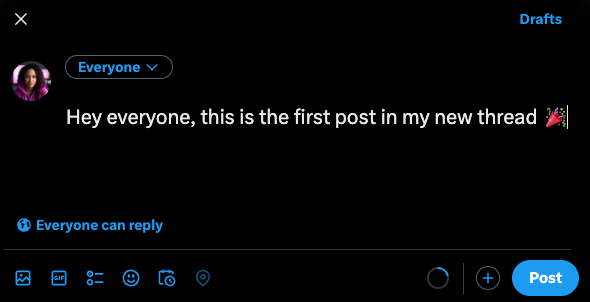
- Type out your second post. Similar to regular Tweets, or posts, you can add emojis, hashtags, and links. You can also tag other accounts.
- To add media such as images, videos, and GIFs, simply click on the icons in the bottom right-hand corner of your post.
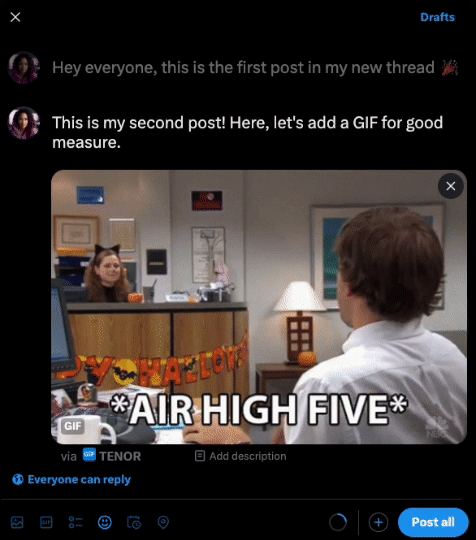
- Continue adding more posts to your thread by clicking on the plus sign icon. Currently, you can add a total of 25 individual posts to your Twitter thread.
- Review your thread. Once you’re ready to publish the thread, click on the Post All button.
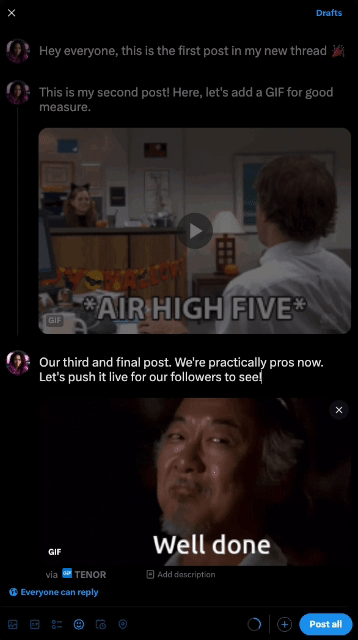
Your full thread will now be visible on your Twitter profile. It will also show up in the home feed for your followers to see!
Remember, the key to a successful Twitter thread is to make it engaging, informative, and easy to follow. Each tweet should be able to stand on its own while also contributing to your overall message.
The video used in this tutorial was made by eStoreKings. For more social media tutorials, be sure to visit www.estorekings.com.